Transferring ownership of your team allows an existing Admin on your account to take over team member management, purchase news seats, and manage all users on your Skillshare for Teams account.
To transfer Team Ownership to another Admin follow these steps:
- Go to your Team Administration panel.
- Locate the Admin that you want to promote to Team Owner. (Your teammate must be an Admin to be eligible for Team Owner. If they aren't an Admin yet, follow the steps below.)
- Click on the drop-down next to the Admin's role.
- Select “Transfer Ownership” from the menu.
- A pop-up will appear to verify you want to transfer ownership, if so select "Yes, Transfer" to confirm.
*Note: Only owners can perform this function and there can only be one owner on any given team.
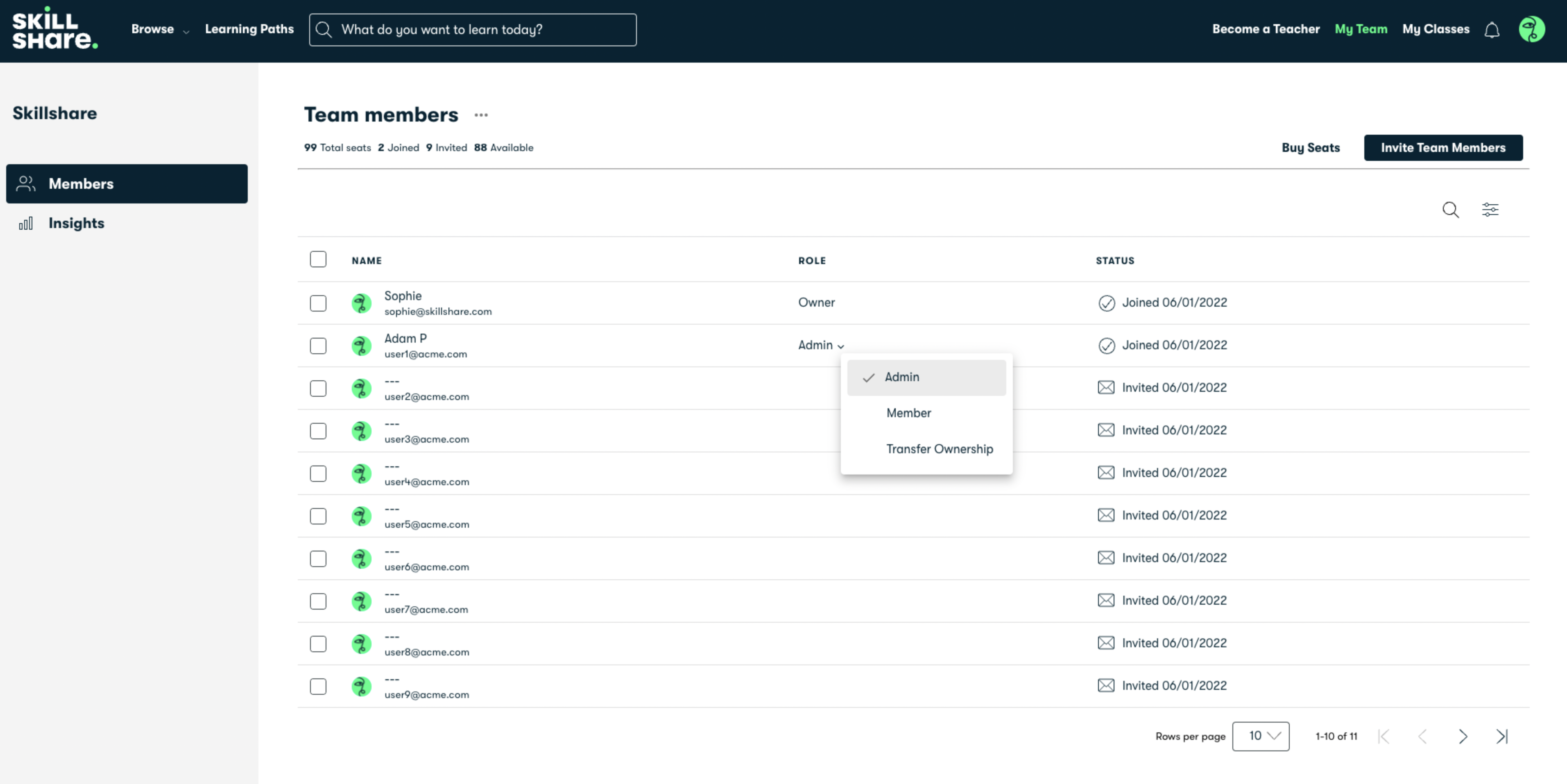
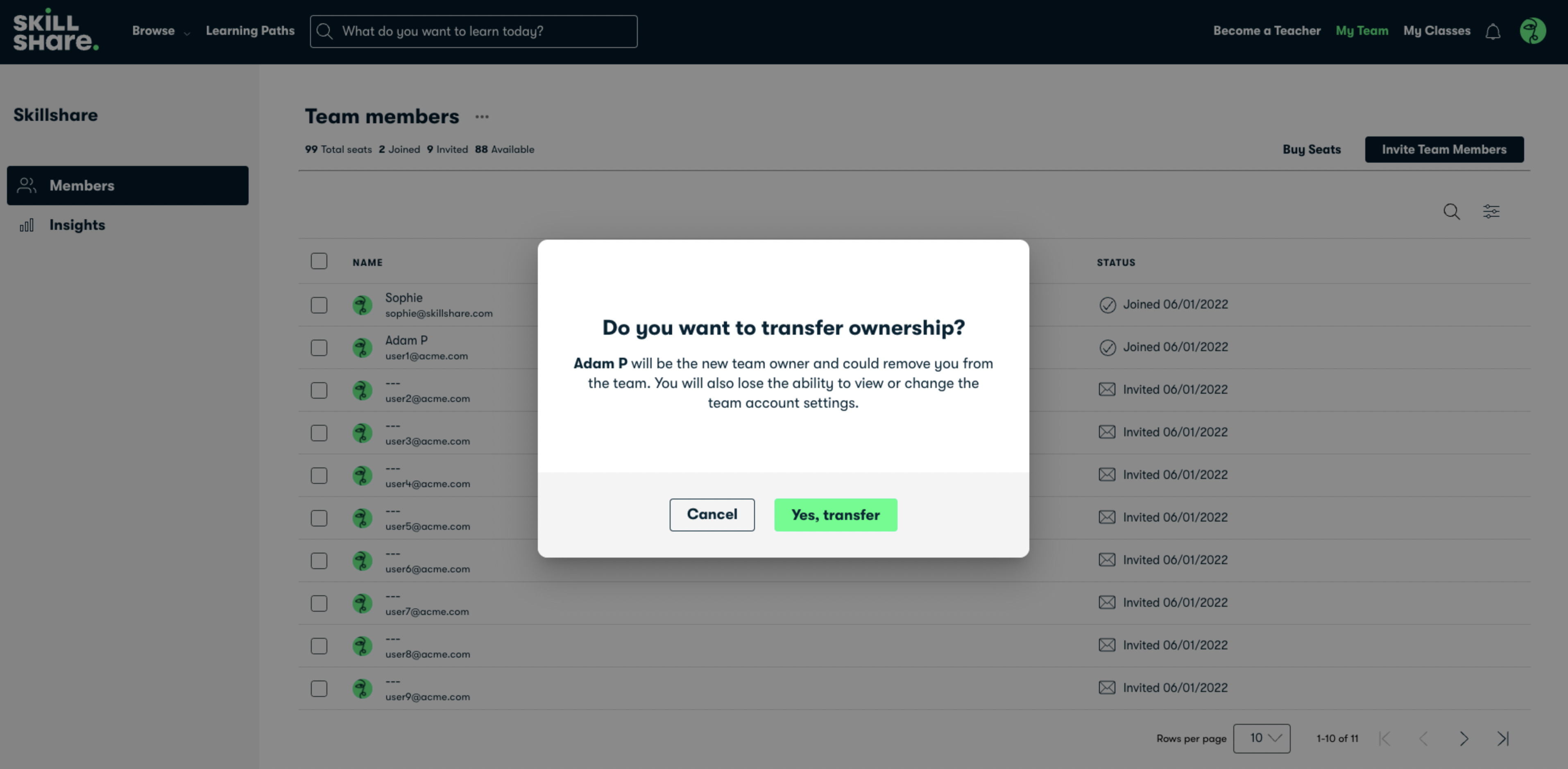 There may be cases where a member needs to be made an Admin first before they can become your Team Owner.
There may be cases where a member needs to be made an Admin first before they can become your Team Owner.To create a new Team Admin, follow these steps:
- Go to your Team Administration portal.
- Locate the member that you want to promote to Admin.
- Select the drop-down next to their current role.
- Select “Admin” from the menu.
- After this member is made an Admin, they can be promoted to Team Owner using the steps above.
Members and Team Admins who previously had a premium or trial Skillshare account associated with their email are not eligible to be promoted to Team Owners at this time. We are working on enhancements to the functionality and plan to include those members in future releases.
If you need support in transferring ownership of your Skillshare for Teams account, please contact us at teamhelp@skillshare.com.