Skillshare classes can play on your TV in a few different ways. If you’re watching on the Skillshare mobile app (iOS/Android), you can cast directly to a TV using Chromecast or AirPlay. If you’re watching on a computer or laptop, you can mirror your screen to the TV using Chrome tab casting, AirPlay from a Mac, Miracast on Windows, or a direct HDMI cable.
In this article:
Availability can vary by device/TV model. We can’t troubleshoot third-party hardware, but the steps below cover the most common setups.
Cast from the Skillshare mobile app (iOS & Android)
You can stream a class from your phone or tablet directly to your TV using Chromecast or AirPlay. Make sure your phone/tablet and TV/casting device are on the same Wi-Fi network.
Chromecast (Android or iOS)
-
Update the Skillshare app to the latest version (Google Play or App Store).
-
Set up your Chromecast with the Google Home app and confirm it’s on the same Wi-Fi as your phone.
-
Open a class in the Skillshare app and tap the cast icon in the video player.
-
Select your Chromecast device to start playing on the TV.
-
Control playback (pause/seek/next lesson) from the app.
-
To stop, tap the cast icon again and disconnect.
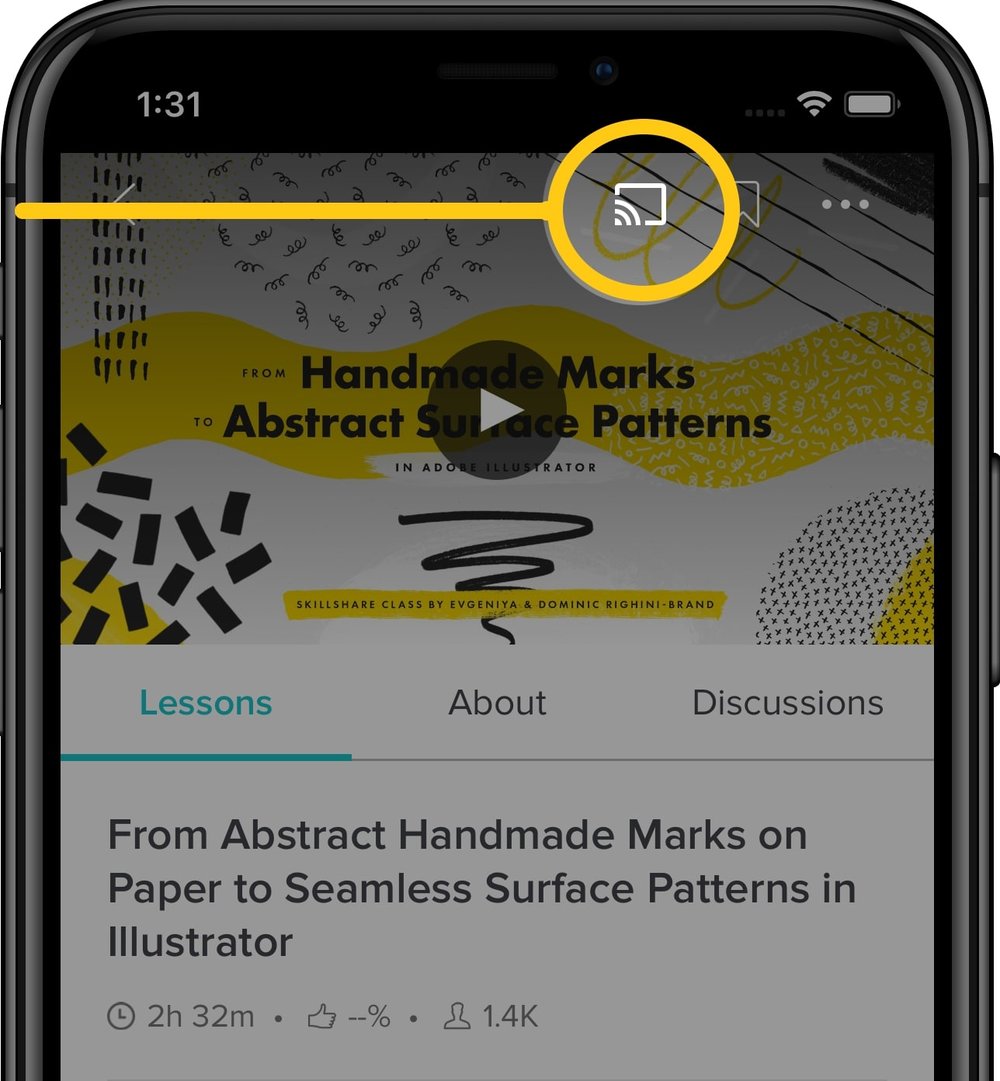
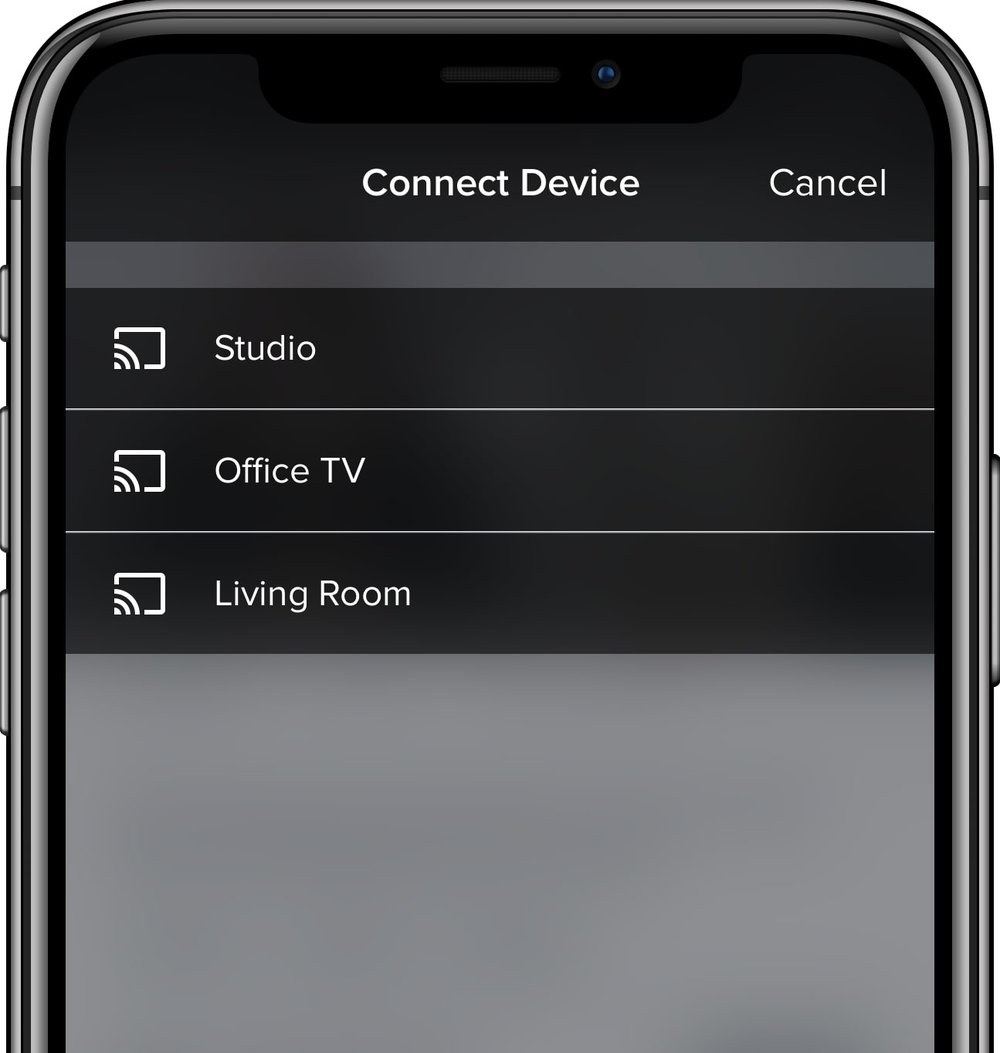
AirPlay (iOS)
-
Update the Skillshare iOS app.
-
Ensure your iPhone/iPad and AirPlay-compatible TV (or Apple TV) are on the same Wi-Fi network.
-
Open a class and tap the AirPlay icon (or the cast icon) in the video player.
-
Select your TV/Apple TV to start playback.
-
Control playback from the app; tap the icon again to disconnect.
Mirror from a computer or laptop
If you’re watching on skillshare.com in a web browser, you can mirror your screen to the TV. We recommend checking the official documentation for the most up-to-date steps to stream or mirror your computer to a TV:
-
AirPlay from a Mac to a TV (Apple Support).
-
Cast a Chrome tab or your desktop from a computer (Google Support).
Tip: Your computer and TV/receiver (Apple TV, Chromecast, or TV with built-in casting/AirPlay) generally need to be on the same Wi-Fi network.