There are three (3) roles that make up a Team account on Skillshare: Owner, Admin and Member.
Each account is only allowed one Owner but can have as many Admins as seen fit for your team. An Owner or Admin can change these roles when needed.
To change a user's role, follow these steps:
- Go to your Team Administration panel.
- Locate the member whose role you want to change.
- Select the drop-down next to their current role.
- Select “Admin” or "Member" from the menu.
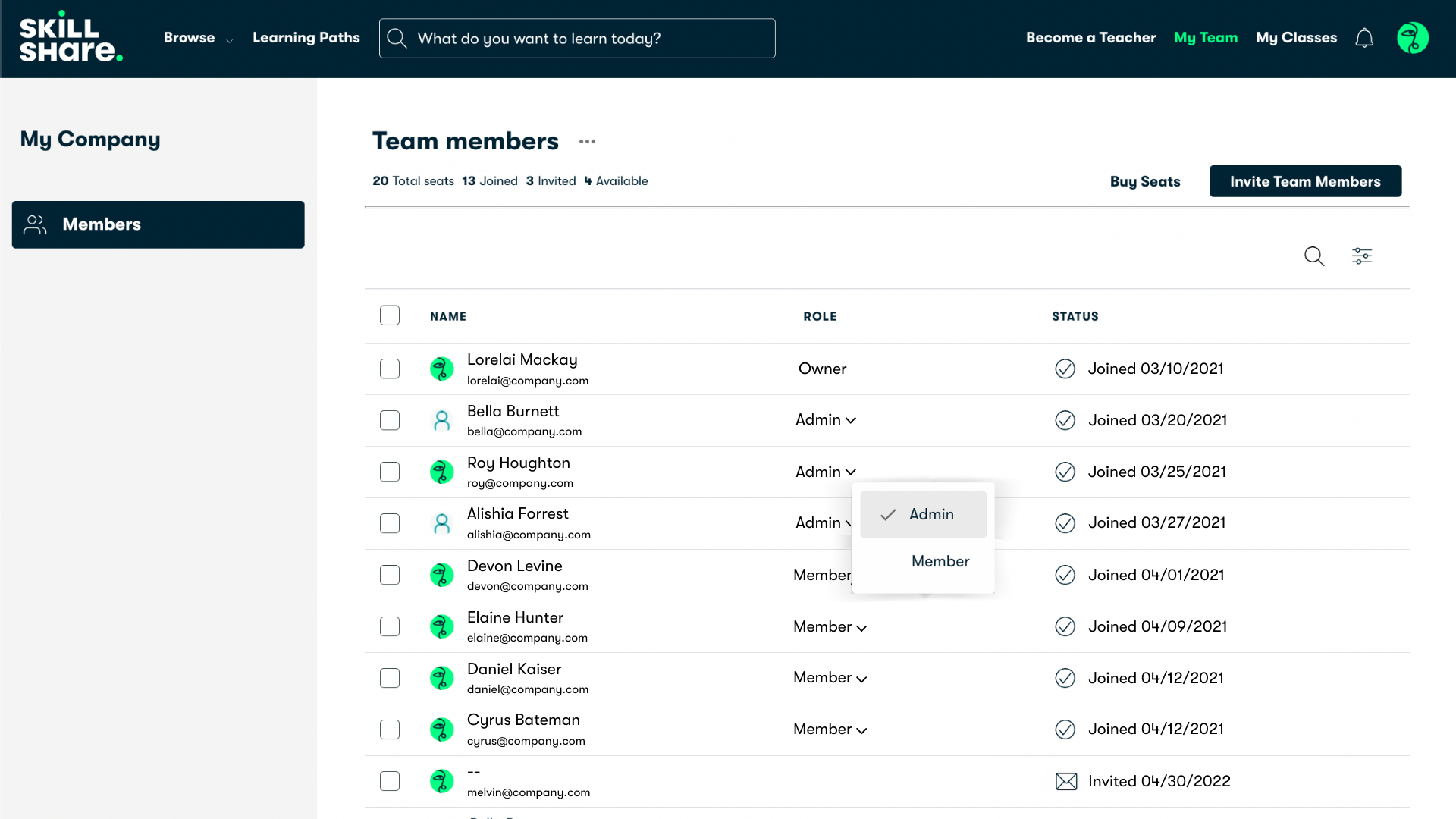
*Note: If you want to transfer the Owner role, read this article.
For more information on Admin role access please refer to this article. How does Admin access work on Skillshare for Teams?